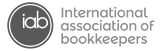QuickBooks Online advanced includes the Performance Center.
Only available with an Advanced SubscriptionGo to Reports and select Performance Center to get started. Your performance center will have some pre built charts. To know more details about a chart, move your cursor over a bar or line. You can customize the date range of some charts by selecting the down arrow and then by selecting the desired date range. Customize your new Chart
You can set more filters to choose what does and does not appear on your chart. You can also compare this data with info from other accounting periods to measure your performance over time. To set a chart type select one under preview. A trend line chart works great if you want to compare the performance of the selected items over a period of time like on this chart. Vertical bars work best if you just want to see a single total for each piece of data the chart tracks. A great example is a vertical bar chart that tracks the net profit for your current projects. If you make a mistake and want to start over, select Reset All. Once you're done, select "Add to dashboard". Visit the Quickbooks Online site to learn more about the Different chart options Quickbooks Performance centre DashboardSelect the three dots and you can Export or Delete a chart. To export all your charts under Performance Center, select the export icon under Add new chart. If you want to change where a chart appears in the Performance Center, select it and then drag it to where you want it to stay. You can also change the size of a chart by selecting the dots at the right bottom of that chart and then dragging it across. 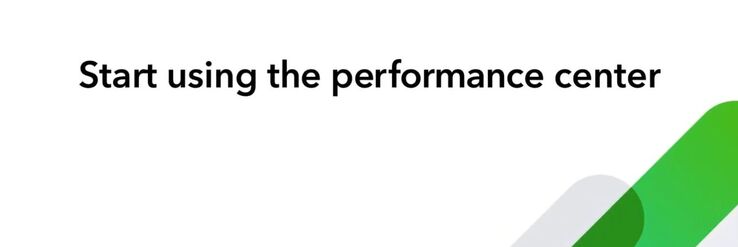 Now you can set up your own custom charts in the Performance Center and define what success means for your business. It might not be the Performance Dashboard we all wanted but it is a step in the right Direction. Thanks QBO development Team !
0 Comments
Your comment will be posted after it is approved.
Leave a Reply. |
Details
AuthorRichard McBride is a Business & Finance advisor with over 20 Years practical Accounting & business experience. Originally from Ireland, they moved to Vancouver BC Canada in 2009. Currently Lives in the beautiful Shuswap region with family and maintains offices in throughout BC & Canada Archives
January 2023
Categories |
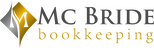
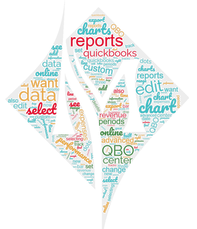

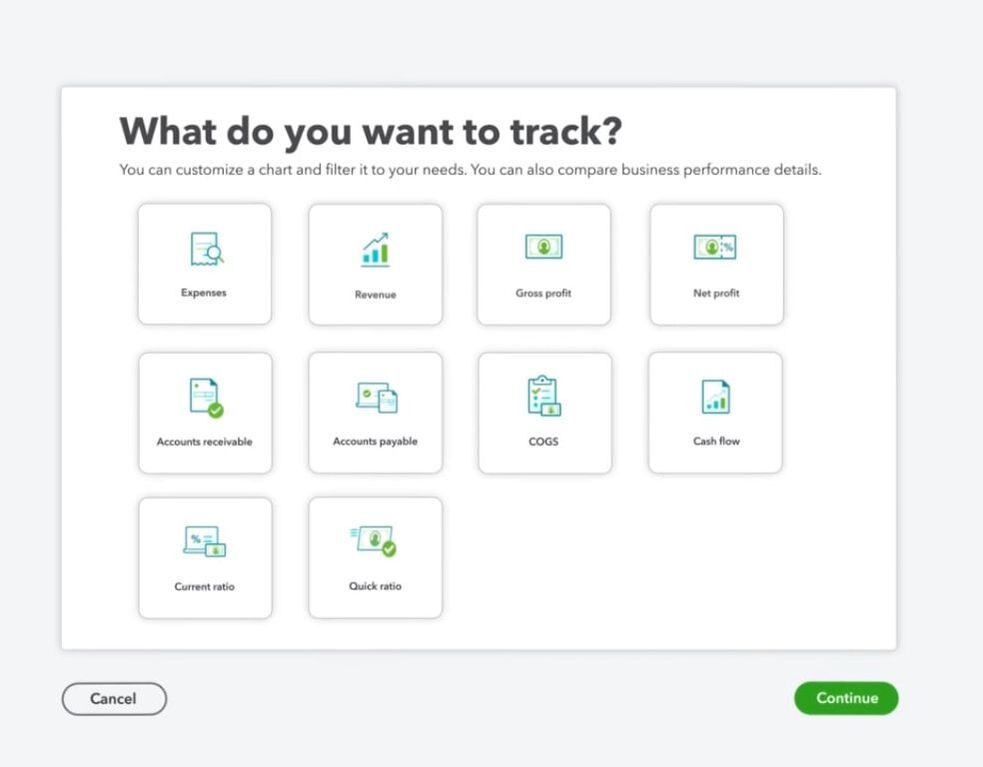
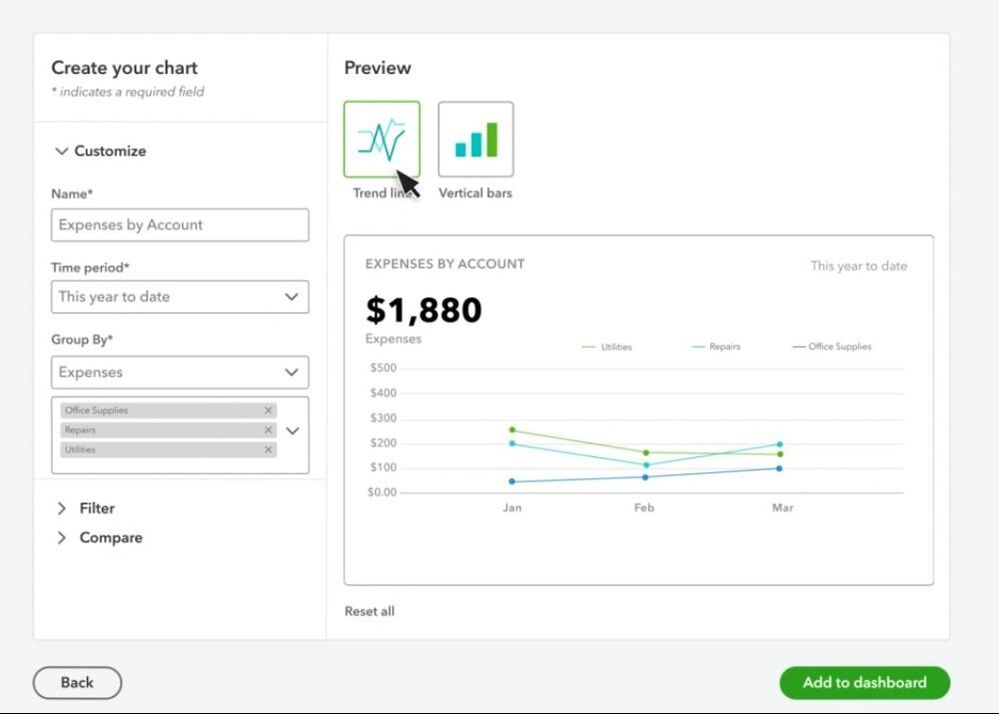
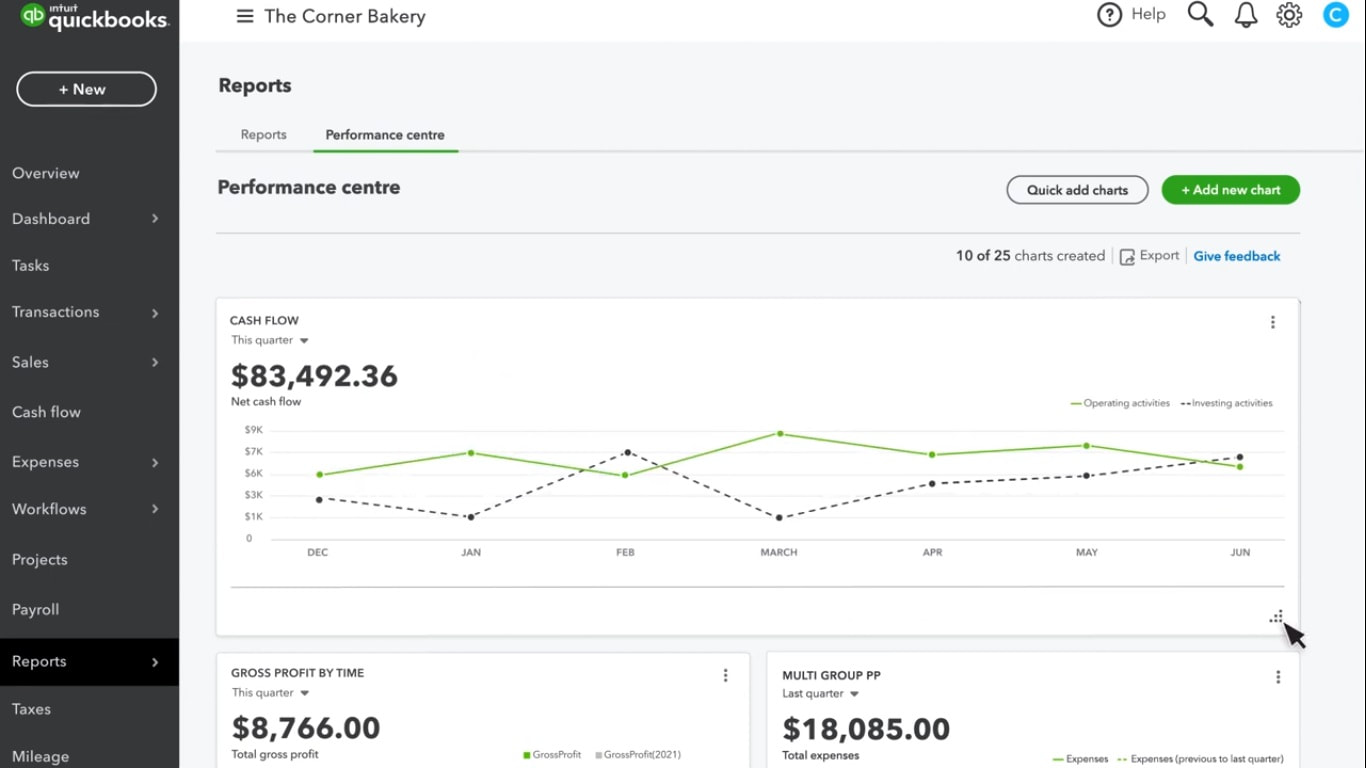
 RSS Feed
RSS Feed